This is Microsoft’s third Surface, this time round MS ditched Windows RT and about time. Windows RT is a failed OS that was limiting, you couldn’t even run full Windows programs on it and overall it just wasn’t up to scratch. The Surface 3 comes with Windows 8.1 64bit, so you can run full Windows programs like Paintshop, old games and everything that runs on x86. So what you would on a normal PC.
The Surface looks just like the Surface 3 Pro, following the same proven design. Microsoft set to make a smaller, cheaper version of the Pro 3 and the Surface 3 was born…
https://www.youtube.com/watch?v=Hardware:
Microsoft is the first to use the new Atom X7 Z8700 system on a chip, it’s a quad core Cherry Trail CPU with Intel’s new 14nm process and Airmont architecture. It’s passively cooled so there is no fan noise unlike the Surface Pro 3. The GPU now consists of 16 execution cores Vs the 4 used in the old Bay Trail series Atom processors. It’s clocked at 1.6Ghz but can turbo up to 2.4Ghz, similar to the Bay Trail Z3775. However due to the smaller 14nm process and upgraded graphics it should perform much better than it’s predecessor.
This model I brought to review is the high end one with 4GB of DDR3L 1600Mhz ram, this should allow for smoother multitasking than the 2GB model that would have to write to virtual memory much sooner than the 4GB when pushed.
If you’re interested in the Atom X7 series SoC, have a look at the below block diagram.
If you have used the Surface Pro 3, then you’ll know the design and feel of the Surface 3, it’s one of the best out there to date. Very solid and well finished with a ceramic grey paint that is meant to be more resistant to wear.
It held up well on my SP3, and like the Pro version there is that trademark kickstand and the tablet is now lighter and a little thinner.
This time around you just get three fixed kickstand positions, and since it’s fixed pushing down hard on the screen doesn’t make the tablet kick stand slide back, which was an issue on the Surface Pro 3. Microsoft I feel have improved it, but I would like to see one more reclined step down.
- Surface 3 kickstand position 3.
- Surface 3 kickstand position 2.
- Surface 3 kickstand position 1.
Screen:
The screen is a Panasonic 1920 x 1280 IPS panel, it’s more square than most with its 3:2 ratio. It makes it easier to use in portrait mode when viewing PDF books or websites. It’s something the Surface Pro 3 introduced and I find it’s a better screen ratio for viewing websites and working on office docs and the like. Movie lovers might not be to happy with the trend towards more square screens, but 16:9 or 16:10 is still in the majority. The screen is a laminated type and the brightness is excellent at 415 lux (With auto brightness set off).
It’s very bright, in fact the brightest tested to date and the colors and black levels are very good. The blacks are a deep dark where they should be and the contrast is excellent.
There is an ambient light sensor that will control the brightness according to your current environments ambient lighting. It’s handy, but I normally disable this as I like to have full control of the brightness myself. Overall no complaints about the screen, it’s one of the best if not the best panel out there on a 10.1 inch tablet.
[show-rjqc id=”3″]
Storage:
Buy selecting the Atom X7 8700, Microsoft had no choice but to run with an eMMC 4.51 drive. Sadly the Atom X7 doesn’t support SATA or even the faster eMMC 5 spec. This is the real bottleneck of the system, meaning large file transfers will take longer and require a bit more patience on the user side.
The Surface still boots up real fast and feels snappy it’s just when you move large files around the embedded multimedia card shows it’s limits quite quickly. It uses a Samsung branded eMMC and let’s be be honest here it’s not the quickest drive and I have seen double write rates on Chinese tablets that cost 3 times less than this unit.
Here is the Crystal Disk Mark result and below a comparison against other eMMC 4.5 drives tested.
[show-rjqc id=”8″]
Ports & Connectivity:
The Surface 3 comes with one USB 3.0 port, a microsd card slot hidden under the kickstand and the micro usb charging port can be used with an OTG adapter. Using this adpator I was only to run a 2.5″ hard drive with speeds limited to USB 2 speeds. The microsd card unlike on the Pro 3 runs off a USB 2 hub you’re limited to usb 2 speeds. So there is no need to buy an Sandsik Ultra card for this slot. My 128GB card worked fine in the slot as well as my Sandisk Ultra 64GB card with around 40mbs max reads from it.
Here is a clip of all the port speeds benchmarked with Crystal Disk Mark to give you an idea.
https://www.youtube.com/watch?v=Wireless connectivity you get dual band Wireless AC 300mbps and BT 4.0, Microsoft went with a Marvell chipset again on the wireless hardware which I wasn’t to happy to learn after all my issues I had on my SP3 in regards to wireless. I can report that the Surface 3 must have updated hardware compared to the Surface Pro 3 because I haven’t had any limited connection or dropped WiFi connections like I did before and I’m still using the same router to which the SP3 never liked.
The Bluetooth on the tablet doesn’t effect the wireless performance unlike some of the tablets I have tested, I’m happy to report that using my Bluetooth mouse and keyboard didn’t slow the wireless at all. There was no viable drop in performance looking at the Wireless throughput in the task manager.
Thankfully no interference whatsoever, even with my wireless router using the 2.4Ghz band, however I did strike the odd issues however with the BT connection just dropping my connected peripherals, I couldn’t connected them back up and had to reboot my Surface 3 in order to use my Bluetooth mouse and keyboard again. Some Windows updates from the 14th of May seemed to have addressed this issue, but I’ll report back if it happens again.
Windows & Performance:
There were times I completely forgot it’s an Atom, that was until I pushed the Surface 3 just a little to hard and the little Atom began to slow somewhat. But overall the performance in day to day tasks will surprise you, at least it did for me on the 4GB version I have. Multiple tabs open in Chrome can bring some slow times on the Atom CPU’s, it’s not the best optimized browser for this little chip, IE11 runs much, much smoother. However the latest Cherry Trail X7 Z8700 didn’t have the obvious tab switching lag delays and scrolling lag like the Bay Trails can do once you open up more than 4-5 tabs. The Surface 3 holds up much better.
Even doing some multitasking that would bring the Z3700 Atom’s with 2GB’s to their knees the Surface 3 kept plodding on and keeping up. It to has it’s limits of course and after around 10 tabs open in Chrome, with video’s streaming I started to see some small amounts of stutter when scrolling down pages quickly. Internet Explorer on the other hands hands this much better and I was able to run more tabs than Chrome with silky smooth scrolling. I think the 4GB of ram really helps out with multitasking.
Microsoft included a one year licence of Office 365 worth $65 dollars and they say it’s a limited time offer to.
Benchmarks:
[show-rjqc id=”4″]
Dispute the Geekbench 3 numbers almost matching the older Z3775 Atom soc, the Surface 3 feels much quicker and these benchmarks numbers. Benchmarks are one thing, but using it in person it feels much faster than this. Graphically, the Cherry Trail GPU is clearly ahead of the older generation Bay Trails.
3DMark: Ice Storm Extreme: Maxed out! Ice Storm Unlimited: 25339
Gaming:
The newer Gen 8 Intel HD graphics, is much faster than the old Bay Trail’s, not as fast as Intel’s claimed 2x the performance. But it’s a good 30-40% better. And as a result you can run all the store games without any issues and very fluid. Even newer titles like Tomb Raider (2013) are playable. Unfortunately games like GTA V even on low are a complete slide show as expected, it is a fan-less tablet after all! Titles like League of Legends, Team Forteress 2, Counter Strike Global Offensive, Call of Duty: MW, MW2 and MW3 are all playable.
See our Surface 3 Gaming YouTube playlist, for more examples of playable games:
Battery life:
My first time on the battery was very disappointing, i only managed around 5 hours. After a battery cycle to test how long it took to charge, I managed a more respectable 6 hours and 39 minutes. I was not taking it easy on the battery 40% approximate fixed brightness, WiFi on and multiple tabs in Chrome while working. If nurtured a little I think I could manage over 7 hours, if not more. Most users should get around 6-7 hours with medium use. Heavy use, like gaming and full screen video Skype calls will half this figure with ease.
[show-rjqc id=”9″]
Heat and throttling:
When gaming on the S3, I saw the CPU reach a hot 84 degrees at one point on the little Atom Soc. But it didn’t exceed this temperature and surprisingly the tablet was only warm to the touch and using my thermal temperature probe saw that the Surface was around 34 degrees.
Charge time:
Due to power limits imposed by the micro usb port, the Surface 3’s 13 watt charger took almost 6 hours at 5 hrs 53 minutes to charge the tablet from dead to fully charged. And if you charge the unit while it use you can add another 2-3 hours on top of this depending on how much you’re taxing the system. This is the drawback of using a usb port and not a proprietary charging port like the Pro model has. Still it has it’s benefits, if you forgot the charger when out you could use your mobile phone micro usb charger to top up up your Surface, it will take some time but it’s possible.
Audio quality:
The two left and right front facing speakers deliver great sound, some of the better tablet speakers out there for sure. Decent stereo separation, if lacking in bass. What I wasn’t thrilled to hear was a light hiss over the headphone jack, it’s not as bad as some tablets I’ve reviewed, but it’s there and more obvious then using the keyboard and headphones. Every time I tap the touch keyboard and hear the tab audio noise it’s followed by the faintest of a hiss. So the audio is not 100% clean, not as clean as my Note 4. The hiss is only audible in instances such as this, between audio tracks and keyboard clicks. It’s still annoying to have on such an expensive tablet.
But it does make up for this a little with a very loud output via the 3.5mm jack. You can blast your music via the jack to ear damaging levels.
Cameras:
The Surface 3 comes with some of the best cameras on a Windows tablet I have tested to date. The front facing camera is a wide 3.5 mega pixel unit, that is bright and does fair well in low lighting like inside the house. It’s one of the best I’ve used on a tablet for video calls like Skype. The rear camera is an auto focus 8mp camera. Something I was truly annoyed with on the Surface Pro 3 was it’s rear camera, on such an expensive tablet I could not even take a photo of text or documents, it was an outrage/ Likely Microsoft heard the complaints and improved the rear camera, it takes excellent macro photos as you’ll see in my Surface 3 photo samples below. Great for students and business people that need to take photos of text, plans and documents etc.
Surface 3 Camera and Video samples:
Surface 3 Video Sample:
Accessories:
The Surface 3 comes with expensive accessories, the digital pen, keyboard type cover and the docking station. The Type Cover is a high quality accessory and it’s really a must have for this tablet, the keyboard is a little cramp and it did take me some time to adjust to. Over all the typing experience on it is good, not perfect, the key travel is a little on the short side and I would have preferred individual keys like the Dell Venue 11 Pros mobile keyboard dock, but then again at 10.8 inches there is limited space for that. The keyboard is what really makes the Surface 3 whole, without it, it’s just a tablet, but with it a full pc you can really type on. I wrote this whole review on the keyboard to test this point.
The trackpad is very response to touch and does have hardware left and right clicks. It’s not the largest of track-pads but it’s effective and supports gestures.
The N Trig Pen is a must for artists and people that need a pressure sensitive pen, which is one of the reasons people would eye up this tablet and not others, tablets that support pens are far and few, but we are seeing more recently which is good.
The pen is very accurate and has palm rejection. Great for students that need to take notes in apps like One Note.
Pricing:
The Surface 3 I sourced locally and it cost 719 Euros, quite expensive for an Atom powered tablet. To compare this with the Core M 5Y10 powered Dell Venue 11 7140 which has a full 128GB Sata SSD and costs 689 euros, the Surface 3 is expensive.
The Surface 3 Type cover keyboard was an additional 148 euros. If I was to get the pen, another 49 euros and finally the dock is 199 euros. Oh and there is an official screen protector for 49 euros! Now that’s a complete rip for a plastic screen protector that costs MS a few dollars to make.
It’s where I feel the tablet is let down, EU to US exchange rates taken into account, I feel it should be cheaper. Europe always has to pay so much more for tech it seems.
Of course you are paying for Microsoft’s quality and this unit will get Windows 10 when launched before anyone else I imagine.
Conclusion:
I have to hand it to Microsoft, they sure know how to build a well rounded tablet, the Surface 3 is hard to fault for what it is. You wouldn’t get the Surface 3 to edit 1080p videos or try to Play Battlefield Hardline at 60fps. No, and it’s not designed for that. It’s a tablet aimed at light use, web browsing, students and office document work. People looking for a tablet or secondary portable PC, but also a tablet that can do more than most, more than an iPad for example. Without a doubt this is the Atom tablet of 2015 that sets the standard, something other tablet manufactures should strive to better and it’s not going to be easy.


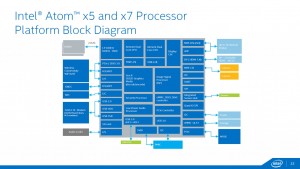












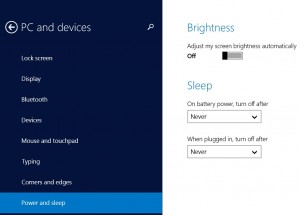
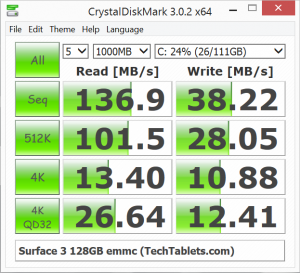
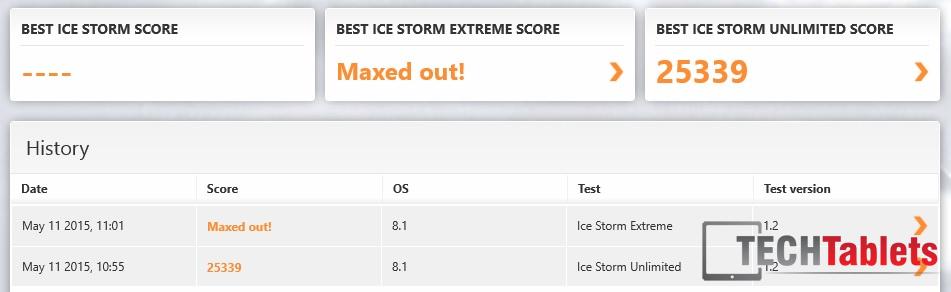
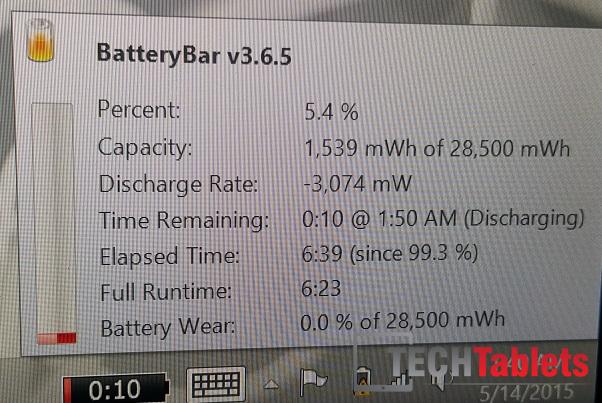

















Rsg
does surface pro 3 or pro 4 keyboard will fit surface 3?
DC
HI, Please compare the Surface 3 with Cube i7 Stylus when posible. Thanks you so much.